eBooks & eAudiobooks in the Library Catalogue
Our collection of eBooks, eMagazines & eAudiobooks from Libby/Overdrive are now included in the library catalogue. This will make it easier for users to find electronic and physical items with a single search.
Electronic items are identified under the “Format” field as “eBook”, “eAudiobook”, or “eMagazine”. See the screenshot below.

For more information, please see the Video or Frequently Asked Questions on this page.
Frequently Asked Questions
I don’t want eBooks/eAudiobooks in my search results. What should I do?
There are two options: restrict your search to the physical collection only or screen out eBooks/eAudiobooks using the “Limit Search Results” feature.
Search the physical collection only:
1) Click the dropdown in the top-left corner of the screen and select “Physical Collection”.
2) Enter your search terms and click the “Search” button.

Use “Limit Search Results” on the left side of the screen to screen out eBooks/eAudiobooks from your search results:
1) Under the “Format” section, click the boxes next to “eBook”, “eAudiobook”, and “eMagazine”.
2) Click the “Exclude” button to remove these formats from your search results.

How do I borrow eBooks/eAudiobooks from inside the library catalogue?
You should first verify that the item is available for loan. If the “Place Hold” button appears beside the item, this means all copies are in use. Click the “Place Hold” button and follow the prompts to place a hold and be notified when the item is available.
If the “Checkout” button appears next to the item, this means it is available to borrow.

To borrow an item:
1) Click the “Checkout” button and login with your library card number and PIN if prompted.
2) If the “Checkout Options” box appears on the screen, click the “Check Out” button at the bottom to proceed. It makes no difference which of the two options is selected.
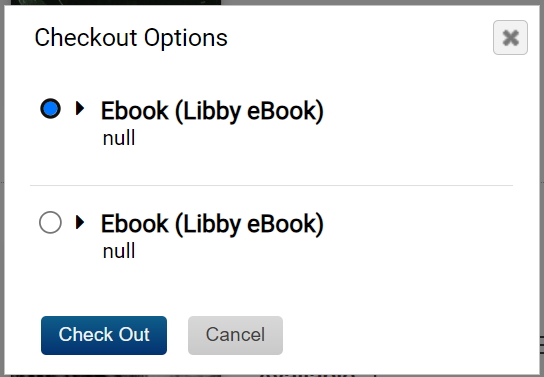
3) Click the “Read now in browser” button on the confirmation screen to access the borrowed item. You can also access the item using the Libby app on your mobile device.

Can I return eBooks/eAudiobooks from within the catalogue?
You can return eBooks/eAudiobooks using the “My Account” feature in the library catalogue:
1) Click the “My Account” link in the top-right corner of the screen and login with your library card number & PIN if prompted.
2) Click the “Checkouts” tab.
3) Click the “Digital Checkouts” drop down.
4) Click the box next to the title you wish to return and then click the “Return Item” button.

Can I cancel or suspend eBook/eAudiobook holds from within the catalogue?
You can cancel/suspend eBook/eAudiobook holds using the “My Account” feature in the library catalogue:
1) Click the “My Account” link in the top-right corner of the screen and login with your library card number & PIN if prompted.
2) Click the “Holds” tab.
3) Click the “Digital Checkouts” drop down.
4) Click the box beside the appropriate title and then click the “Cancel Hold” button or the “Edit/Suspend Hold” button.

Can I renew an eBook/eAudiobook from within the library catalogue?
eBooks/eAudiobooks cannot be renewed.
What is the loan period for eBooks/eAudiobooks?
Most items have a 3 week loan period. There are no renewals for eBooks/eAudiobooks.
What is the Libby app and where can I download it?
The Libby app allows users to browse and access PGPL’s collection of eBooks & eAudiobooks. Download links for Libby are available on the Libby/Overdrive site.
I have a question that is not addressed here.
Please get in touch with us. Visit our Contact page for more details.
